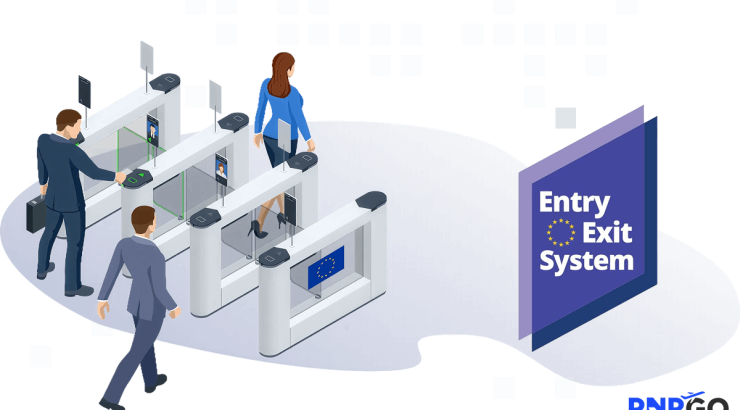Introducing Wingman: Chat AI inside Leon
Today we’re rolling out Wingman, a configurable chat AI built directly into Leon to help OPS work faster, find answers instantly, and keep flights moving smoothly. Administrators can enable it for selected permission groups, and it runs right inside the UI as a popup/chat window—with conversation history, clear terms of use, and guardrails for data access based on each user’s permissions. Leonsoftware Wiki
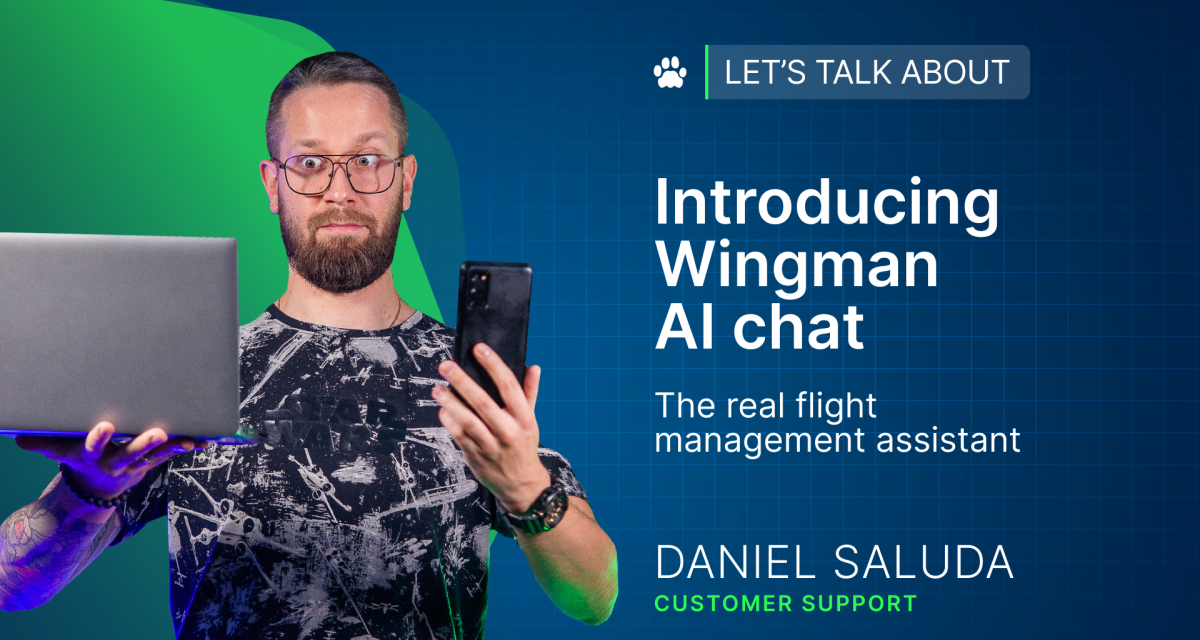
Why this matters
- A real assistant for OPS, powered by MCP
By implementing MCP (Model Context Protocol) in Leon, we’ve been able to connect the AI safely to the right operational context—so Wingman behaves like a true assistant for the OPS department, not just a generic chatbot. It can reference operator data according to user permissions, giving relevant answers where you need them. Leonsoftware Wiki - Improving every sprint
Wingman is developing continuously. With each sprint, we’re coding new skills so it can assist across more areas of Leon—expanding from quick lookups to deeper, workflow-aware help. - Find information better and faster
Wingman helps you locate the right operational details on the spot—surfacing answers in the chat instead of sending you hunting across modules. That means less context-switching and more time focused on the task at hand.
What Wingman can do today
- Answer questions with your context
Within your assigned permissions, Wingman can access operator data to provide helpful answers directly in chat—no guesswork, just the info you’re allowed to see. Leonsoftware Wiki - Live inside Leon
Open the Wingman chat as a popup or docked window, keep your flow, and revisit previous conversations via the chat-history icon. Leonsoftware Wiki - Transparent and secure by design
The assistant uses OpenAI LLMs; messages are sent to OpenAI but are not stored or used for training, and information exchanged is not used to train AI models. Access is limited by Leon permissions, so data exposure matches what you could already view. Leonsoftware Wiki
Getting started (Admins)
- Go to Admin → General Settings → Wingman AI and toggle Active.
- Assign permission groups that can use the chat.
- Inform your team about the terms of use (OpenAI model, data-access within permissions, non-training policy).
- Keep an eye on usage—there’s a free monthly operator token limit (3M), with possible charges for overages. Leonsoftware Wiki
Note: Wingman chat configuration will also be possible via the GraphQL API for teams that automate settings. Leonsoftware Wiki
What’s next
Wingman’s roadmap is all about doing more, faster: richer OPS-oriented skills, broader coverage across Leon modules, and tighter context via MCP so answers stay relevant and trustworthy. If your team has a repetitive question, a frequent lookup, or a friction point in OPS, tell us—we’re shipping new capabilities every sprint.
Not yet a member of Leon community? Contact our Sales team to find out more or jump straight into the 30-day free trial.
TAGGED WITH